As a power-user and administrator of Google Apps for Education, the availability of extracting my work stored in various Google products is an important option. Although the school owns access to the account, all content, notes and hard work over the years is the end-users. Google has addressed a growing concern of many schools and made it quite easy to download a copy of your work using a simple tool. Users often transition either by graduating or leaving school and as the administrator of the Google Apps for Education program, rather than delete accounts and associated data, it is important that I offer every user the ability to save their content.
As my school approaches three years in the Google Apps for Education program, users need a simple option of saving their work when it is time to move on. The sheer volume of projects, documents, spreadsheets and presentations created on Google Drives is amazing! Think of the time and knowledge that went into the creation of each and how vicious it would be to delete this work.
Using Google Takeout, a user can easily download their data into a variety of open, portable formats to easily import the data into other internet services or to use on a computer. Most, if not all, files created in Google Drive will be saved in a format easily opened by Microsoft Office.
The process of downloading files should only take a few moments to complete and is easy. Almost too easy. Having access to this tool may even fit into some users backup routine. It is important to note that Google Takeout is available for Gmail users as well!
Downloading Your Data with Google Takeout:
1.) Login to your school issued Google Apps for Education or Gmail account.
2.) Go to google.com/settings/takeout to access the tools.
3.) Choose the services to download and select the “Archive” button. You will be taken to another screen to download the files to your desktop.
4.) Kick your feet up and relax. Depending on how much content you have, this may only be for a few moments.
Google Takeout Instruction Video:
Here is a quick video showing steps needed to download your data (make the video full screen).
Some additional links on how to import the data saved using a Google into another product.
» Google Support – Importing to Blogger →
» Google Support – Importing Contact (vCard, .csv) Files →
» Google Support – Importing Calendar (iCal, .csv) Events →
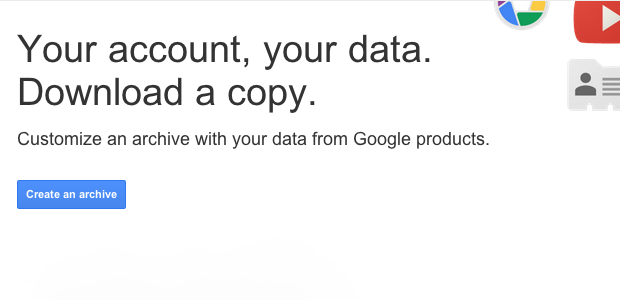
Only problem .. once you create an archive via. TakeOut, you can’t delete it, after download. Kinda bogus.
Can’t delete it from Google? I haven’t had any issues deleting the archives. I’d be curious for more info on that…