With online assessments coming down the pike, especially the “big one” from Partnership for Assessment of Readiness for College and Careers (PARCC), after some research, I wanted to squelch fears about properly setting up a Google Chromebook for the administration of the exams. Fortunately, our fifth graders will pilot the computer-based PARCC exam early next year, allowing myself to iron out any wrinkles before an official roll-out. Our middle school students are very comfortable using Chromebooks and after a little digging, it’s nice to know Google Chromebooks are comfortable with online assessments.
As an aside, if you happen to be tasked with bringing your district up to speed, purchasing technology in preparation for online assessments, just be happy you are not the Los Angeles Unified School District (LAUSD). LAUSD, which boasts 650,000 students, went with the Apple iPad for their 1:1 program, which will cost $500 million dollars when complete. However, the lack of an external keyboard, which is just one of a variety of other issues, will force LAUSD to purchase $30+ million dollars in keyboards to prepare for the PARCC exams! The iPad, without the keyboard, is loosely defined as an “approved device” per PARCC recommended specifications, however, typing on a keyboard shouldn’t be overlooked for online exams and is the LAUSD is addressing this concern.
After some discussion on twitter with my PLN and a Google+ Chromebook Education group, there are basically a few viable options for those using Chromebooks for online, student assessments.
- Set up Public Sessions on Managed, Enrolled Chromebooks
- Assessment provider Creates Student Accounts under School Domain (Not likely)
Create Testing Account for Students to Use
Note: Option 3 is not a viable option after discussing with Google EDU representatives.
To start, we can eliminate option two, as I don’t see PARRC or DESE administering the online assessments in this manner, which leaves two options. Option three would be pretty easy, creating a sub-organization with a single “testing” login account. From there, the admin can lock down the account for secure student testing with various settings. This option might be a last resort or work-around, depending on how much time you can allot to setting the assessment configuration up.
In my mind, first option is the best, specifically designed by Google to accommodate a kiosk like experience, turning off the functionality of plug-ins and add-ons along the way. The good news doesn’t stop there, as I found this directly from Google’s support page titled, Manage Public Session of a Chromebook, “for security reasons, public session data is cleared on logout so the next user starts fresh.”
In short, you add students to a sub-organization and then through the Google admin console, route students to Public Sessions, allowing only the exam page to load, removing the ability to print, spell check or save data locally to the machine.
Option one is perfect for online assessments making the changes in the admin console and without a need to touch each Chromebook. Technology directors rejoice!
Directly from the Official Google Enterprise Blog from April, 2013:
Administrators can easily customize any Chrome device to be a public session device using the web-based management console. The features that you’ll find in the console include the ability to set the default sites and apps a user sees at login, custom brand the homepage, block sites and apps that shouldn’t be accessed, configure device inputs and outputs, and set timed log-out sessions. For security reasons, public session data is cleared on logout so the next user starts fresh.
It would seem that my concerns have been addressed by Google and using Chromebooks and Public Sessions is a perfect combination for online assessments!
As with any big undertaking, it is comforting to have the support of the MA Department of Elementary and Secondary Education (DESE), which is providing valuable updates and other tools like the Tech Readiness Tool (TRT), this helps align districts’ technology to prepare for assessments. A very big kudos to the DESE! Also, the PARCC website is well laid out with plenty of information to prepare for the online assessments.
Update to Chromebook & PARCC
#parcc test nav app for the #chromebook is out! Let the standardized testing commence. | https://t.co/BfKjiPOPt2 #chromebookedu
— Luke Callahan (@CallahanLuke) February 20, 2014
Helpful links:
» Google Admin Console: Set up Test Nav App in Kiosk Mode
» Google Support: Use Chromebooks for Student Assessments
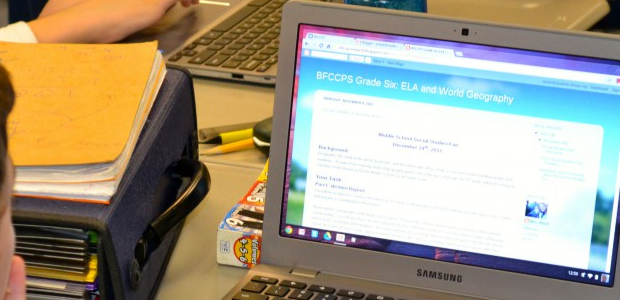
Hi. Pearson has told our district that the Chromebooks we purchased cannot be used until an app is developed for Chrome. Does your above method elimintate the development or usage of such an app? I am not a tech. admin. but a principal with 30 Chromebooks sitting in their boxes with spring PARCC field testing coming up soon.
Thanks,
Martin
Great question Martin. I might need to take down this post as we will “need” to use the app to access the actual exam. However, all week, we have been using Chromebooks for the PARCC tutorial in preparation for late February when the Pearson TestNav app will be available. Students can also use Chromebooks to access the sample questions. There was a time just recently where this wouldn’t work on Chromebooks but I can confirm that the tutorial/sample links do work on Chromebooks.
I am waiting for the app to be available to run our infrastructure trial as well.
Martin,
I am also a principal of small charter school so I have had to prepare the computers myself for PARCC. I just configured (very easy for non-techs like us) the much cheaper Chromebooks I purchased (well only 4 thus far) for PARCC testing. I also bought an Ethernet adapter ($25 each) just in case our unreliable WiFi goes out during testing. the Chromebooks seem like the best approach for testing and wish Pearson had the Chromebook App a couple of years ago when I purchase 24 laptops (at a much higher cost) in preparation for PARCC.
Baylor
Any update on this ChomeOS App for PARCC? I can’t seem to find much information on its development, and we are rolling out hundreds of Chromebooks.
Hi Andy:
Great question! I have been told by Pearson/PARCC and the MA DESE to expect the Chromebook and iPad apps to be released in late February. So it’s a matter of weeks. In my mind, everything rests on this app. I am optimistic that they will be on schedule with this. The release coincides with MA DESE offering PARCC face-to-face training sessions in late-February.
Another concern I have is the proctor caching software released by Pearson that currently doesn’t work and lacks and specifics and/or instructions to get it working.
Let me know!
I was able to download the Chromebook App today (January 14th) and it seems to work like a charm. I am not a tech director, but a school principal who is panicking about the upcoming PARCC so I literally figured out how to configure a few Chromebooks for the assessment and it seems to work at least on the training/simulated site. Baylor
That is a benefit of the Chromebook and Test Nav setup. It doesn’t require a great deal of training and setup to get going. Once the tools are configured on the Chromebook and additional Chromebooks are purchased, the Google Apps Console pushes the settings out seamlessly. Let me know how things go and if you need help!
I’ve tried the app and it works (in that it opens in kiosk mode), but it fires an error when I try to log in as a test student. The error says that the Chromebook is not in kiosk mode, which is not the case. Looks like the app is not quite there as of 2/21.
Andy:
Are the Chromebooks up to version 32? Are you using the Google Admin Console to turn on the app via kiosk mode or testing out the app on a single Chromebook?
I put one Chromebook in a new PARCC Organization in the Admin area, and then set up the kiosk app for that Admin area. I retried it today (Monday 2/24) and it seems to work. I’m not sure what might have changed from last Friday to today, but it does seem to be working at this point. I’m just planning on enabling this single app kiosk for our entire chromebook domain today.
Andy:
Just flipped the switch here. Will be checking in a little bit after they refresh to see if the technology is working. Of course, the data and “stuff” behind the scenes is still a tad confusing. I am attending a workshop offered by the state tomorrow and I hope to have a bunch more information to share.
Just a heads up, but I’ve run into an issue where occasionally a chromebook will boot up with the “Apps” link available to the right of “Shut down,” but the “Apps” area is empty when clicked, as opposed to having the link to TestNav in there as a one-app kiosk option.
In going through a troubleshooting process, it does not seem to be a ChromeOS version issue, as it has occurred on both the current stable and beta channels. It does not seem to be a config issue, as it does not occur on all machines. It does not appear to be a policy propagation error, as I triggered chrome://policy several times on the machines in question. I also tried goosing the app, by manually installing TestNav from the app store, and then seeing if it would then appear in the one-app kiosk menu on the particular machine, but no love. I was able to fix one Acer machine by reinstalling ChromeOS from a boot usb, but this process did not work on an older Samsung. Just throwing this out there in case anyone else has run into this. I have not found mention of this through Google searches yet.
Interesting…I’ll be on the look out for that. I haven’t run across that issue and we have three versions of Chromebook. That seems like a very deep issue. You shouldn’t need to do all of those steps..If you can find the root of the issue, I would love to know more!
One of the major benefits of the managed Chromebook experience is that I only needed to make a single change and every device got the update upon the next refresh. I hope I don’t run into it…
Might be worth opening a Google Enterprise portal ticket and see if Google can assist in walking through a fix…
I’m having the same issue as Andy Moore. Getting down to the wire here in AZ. This issue kind of sucks…
Bruce
Hey Bruce:
Sorry to hear that. We are testing in early April and it is getting pretty close. I would have a few more machines on hand prior to testing if possible. How many devices (or even a percentage) is this happening with? I haven’t experienced any of these issues, but want to keep up with them just in case. Have you opened up a support ticket with Pearson? I have had excellent results calling them. They have fixed or addressed any concerns I had.
The good news is this is a field test and if there is a major hiccup, that would hopefully be incorporated into Pearson’s strategies going forward. This is as much a practice for the states and individual districts as it is for the students…
Just as an update. I contacted Google about this and they were unable to recreate the issue. It has only happened a small percentage of our Chromebooks. I’ve been able to fix it by wiping the machines, reinstalling ChromeOS from a thumb drive, and then re-enrolling them in our domain management. I think it’s a weird bug with network connections when the individual machine first enrolls and grabs the policy, or when it first grabs the one-app kiosk settings (which you would think would be corrected upon forcing a policy refresh, but it doesn’t seem to be), but I can’t isolate it or recreate it on command. Anyway… reinstall seems to fix it.
Another update. This is looking more and more like a networking/filter issue preventing some Chromebooks from grabbing the policy configured in the Admin Console. It seems to have something to do with some Chromebooks not getting a proper timestamp when they grab the policy. If you’re having the same trouble, I suggest you test your firewall or web content filter to make sure your Chromebooks can access all things Google.
Andy: Are you having other issues when you push/pull updates to the Chromebooks outside the Test Nav and online testing scope? It would seem to be an issue, like you mentioned, on your network and effecting various changes, all the time…
We start on Wednesday of next week…Fingers crossed! Good luck!
It was definitely a filter issue with us. Once we made sure that the filter was relaxed enough, the issue has not been reproducible. It was probably an issue earlier, but no one noticed because the TestNav one-app setting was the first setting that everyone was really looking to confirm.